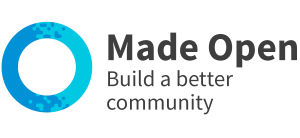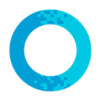How to connect Dropbox to your teams
How to set up file sharing with Dropbox
- Use the link to 'sign-in'. This is on the top right hand side for desktops & tablets, and within the main menu for mobiles.
- Locate the dashboard menu. This is on the left hand side of large screens or under a white dropdown at the top for mobiles.
- Select ‘Teams’ and 'Your teams', then click create new team.
- Ensure the option for file sharing is set to yes.
- On the file sharing set up page click the "Authorise" button - a new window will open with Dropbox.
- Sign into your Dropbox account to confirm the integration.
- You'll be returned to the set-up page with a success message.
- Start uploading files to your team space.
Re-link your account
From time to time you may be required to re-link your dropbox account. If this is required the process is very simple:
- Login and go to the team that needs re-linking
- On left-hand menu find the link for 'file sharing set up'.
- If the account needs re-linking you will see the "Authorise" button
- Log into your Dropbox account to authorise the integration.
- You'll be returned to the set-up page with a success message.
- Start uploading files to your team space.